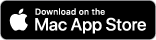EN
Select Language
 Bengali (BN)
Bengali (BN) Chinese (ZH-HK)
Chinese (ZH-HK) Chinese (ZH-SG)
Chinese (ZH-SG) Croatian (HR)
Croatian (HR) Danish (DA)
Danish (DA) Dutch (NL)
Dutch (NL) English (EN-AU)
English (EN-AU) English (EN-GB)
English (EN-GB)
 English (EN-US)
English (EN-US) Finnish (FI)
Finnish (FI) French (FR)
French (FR) French (FR-CA)
French (FR-CA) German (DE)
German (DE) Greek (EL)
Greek (EL) Hindi (HI)>
Hindi (HI)> Hungary (HU)
Hungary (HU) Indonesian (ID)
Indonesian (ID) Italian (IT)
Italian (IT) Japanese (JA)
Japanese (JA) Portuguese (PT)
Portuguese (PT) Portuguese (PT-BR)
Portuguese (PT-BR) Russian (RU)
Russian (RU) Spanish (ES-ES)
Spanish (ES-ES) Spanish (ES-MX)
Spanish (ES-MX) Swedish (SV)
Swedish (SV) Ukranian (UA)
Ukranian (UA)
Manual
Section 1 - First Steps
Following these initial setup instructions will ensure KitBatch matches your chosen visual mode, is set to your language if available, and is installed and readily accessible so you can start enjoying its powerful PDF to image conversion capabilities.
Installing KitBatch
Installing KitBatch
KitBatch is available for purchase and download on the Mac App Store. After purchasing, you will find the KitBatch app icon in your Applications folder.
To keep KitBatch easily accessible, you can add the app icon to your Dock:
- Open Finder and navigate to the Applications folder.
- Locate the KitBatch app icon.
- Click and drag the KitBatch icon from the Applications folder and drop it into your Dock.
The KitBatch app icon will now be pinned to your Dock for quick access whenever you need it.
Once installed, double click the KitBatch icon in your Applications folder or Dock to launch the app and begin converting PDFs.
The app will also be accessible through Spotlight Search - just type "KitBatch" to find and open it.
Light and Dark Mode
Light and Dark Mode
KitBatch automatically adapts its interface based on your macOS system preferences.
If you have dark mode enabled for your system, KitBatch will display with a dark color scheme. With light mode enabled, KitBatch will display with a light color scheme.
To change your macOS interface mode:
- Go to System Preferences.
- Click on General.
- Click the option for Light or Dark next to Appearance.
- Your system preferences will update instantly. KitBatch will also update to match your selected appearance.
Switching between modes allows you to experience KitBatch with a visual style that best suits your preferences and works with other applications. The functionality remains unchanged.
Language Selection
Language Selection
KitBatch will automatically display in your preferred language if it is supported.
The app detects the primary language set in your macOS system preferences and loads the matching UI language if available.
If your preferred language is not currently supported, KitBatch will default to English or attempt to load the closest supported language based on your locale.
To change your preferred language:
- Go to System Preferences
- Click on Language & Region
- Drag your preferred language to the top of the list under Preferred Languages.
- Quit and relaunch KitBatch. It will now load in the selected language.
KitBatch currently supports the following languages:
- Bangla (Bangladesh)
- Chinese (Hong Kong)
- Chinese, Simplified
- Chinese, Traditional
- Croatian
- Danish
- Dutch
- English (Australia)
- English (India)
- English (United Kingdom)
- English (United States)
- Finnish
- French
- French (Canada)
- German
- Greek
- Hindi
- Hungarian
- Indonesian
- Italian
- Japanese
- Portuguese (Brazil)
- Russian
- Spanish
- Swedish
- Ukranian
We are continuously working on expanding language support in future updates. If you do not see your preferred language in the list above, please let us know by submitting feedback on our contact page. The functionality of KitBatch remains identical across languages.