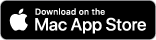EN
Select Language
 Bengali (BN)
Bengali (BN) Chinese (ZH-HK)
Chinese (ZH-HK) Chinese (ZH-SG)
Chinese (ZH-SG) Croatian (HR)
Croatian (HR) Danish (DA)
Danish (DA) Dutch (NL)
Dutch (NL) English (EN-AU)
English (EN-AU) English (EN-GB)
English (EN-GB)
 English (EN-US)
English (EN-US) Finnish (FI)
Finnish (FI) French (FR)
French (FR) French (FR-CA)
French (FR-CA) German (DE)
German (DE) Greek (EL)
Greek (EL) Hindi (HI)>
Hindi (HI)> Hungary (HU)
Hungary (HU) Indonesian (ID)
Indonesian (ID) Italian (IT)
Italian (IT) Japanese (JA)
Japanese (JA) Portuguese (PT)
Portuguese (PT) Portuguese (PT-BR)
Portuguese (PT-BR) Russian (RU)
Russian (RU) Spanish (ES-ES)
Spanish (ES-ES) Spanish (ES-MX)
Spanish (ES-MX) Swedish (SV)
Swedish (SV) Ukranian (UA)
Ukranian (UA)
Manual
Section 4 - Using The Console
This section covers using the KitBatch console to track detailed logging for your conversion batches. The console provides visibility into each step, making it easy to monitor activity and troubleshoot any issues.
KitBatch Console
KitBatch Console
The console provides detailed technical logs of all KitBatch activity, useful for monitoring and troubleshooting.
To show the console window:
- Click the icon in the bottom center of the screen
- Use the keyboard shortcut ⌘+L
- Or select Show Console from the View menu
The console will display an extensive log of all actions like:
- Adding/removing files
- Changing settings
- Starting and canceling batches
- Successful conversions
- Any errors encountered
- Warnings about invalid inputs
- Folder permissions
- Sandboxing issues
Essentially any KitBatch activity gets logged for full transparency.
As the log grows, use the trash icon on the right to clear old entries.
Note: Console output cannot be saved to a separate file.
With comprehensive logging of all operations, the console is invaluable for monitoring batches and troubleshooting issues. It provides power users complete visibility into background processes.