Select Language
KitBatch
Here are some of the most frequently asked questions about KitBatch.
If you are unable to find the answer you are looking for, please refer to the KitBatch Help Manual.
-
Does KitBatch have ads or call home?
- No. KitBatch never sends any data anywhere. Everything you do with KitBatch is limited to your local machine for complete security and privacy.
- Yes they are. When you try to add an encrypted and/or password protected PDF, you will be prompted to enter the unlock password. Once you have entered the correct password, the file will be added.
- While other apps write an unlocked version of the file to a temporary directory, we felt that was a big security risk for our users. Instead, we came up with a way that does not write anything to your file system and allows you to unlock the PDF and get to converting.
- When you add a file, KitBatch will automatically detect whether any annotations exists on any page. If annotations exist, you will have an additional option in the Save Options section of the property panel, allowing you to include or remove the annotations in your output.
- Yes, as long as the original PDF contains transparency, KitBatch will detect it and provide options to either maintain the transparency or fill with a solid color.
- None that we have found thus far. Obviously the larger the PDF file size, the more RAM you will need to process the file, but otherwise, any PDF should work.
- You are able to select from the following image types:
- BMP
- GIF
- JPG
- JP2000
- PNG
- TIFF
- You can set whatever filename you wish in the settings panel, and there are additional options for filename format and numbering, including the option to combine multiple files into sequentially numbered groups.
- As long as multiple files have the same output name, image type, and save directory, you will see a new option appear that asks if you would like the documents to be sequentially numbered.
- This means that if your first document has two pages, your second document has 3 pages, and your third document has two pages, KitBatch will output images numbered from page 1 through page 7.
- In the Page Range section of the settings you can choose to output all pages, a single page, or a page range.
- Doing so is the entire point of KitBatch. Drag in your files, set your settings, and click start. So easy!
- Absolutely. In fact, you can set individual setting for each PDF file and output the images wherever you wish, even network shares.
- In our testing it is the fastest conversion we have ever experienced. To accomplish this, we utilize multiple CPU cores and have streamlined the code to make everything lightning fast.
- Yes. As long as your system meets the minimum system requirements, you are all set.
- No. Your original PDF file is used as a reference and is never modified in any way.
- We have worked really hard to make KitBatch available in tons of different langauges for users around the world, and the language is automatically detected based on your system language.
- Here is the current list of support languages:
- Bangla (Bangladesh)
- Chinese (Hong Kong)
- Chinese, Simplified
- Chinese, Traditional
- Croatian
- Danish
- Dutch
- English (Australia)
- English (India)
- English (United Kingdom)
- English (United States)
- Finnish
- French
- French (Canada)
- German
- Greek
- Hindi
- Hungarian
- Indonesian
- Italian
- Japanese
- Portuguese (Brazil)
- Russian
- Spanish
- Swedish
- Ukranian
- No, we do not offer a free version. A lot of time and effort went in to making KitBatch and while we were not interesting in charging per converting page like some other software, we think we have priced it more than fairly for everyone to enjoy.
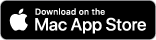

 Bengali (BN)
Bengali (BN) Chinese (ZH-HK)
Chinese (ZH-HK) Croatian (HR)
Croatian (HR) Danish (DA)
Danish (DA) Dutch (NL)
Dutch (NL) English (EN-AU)
English (EN-AU) English (EN-GB)
English (EN-GB)
 Finnish (FI)
Finnish (FI) French (FR)
French (FR) French (FR-CA)
French (FR-CA) German (DE)
German (DE) Greek (EL)
Greek (EL) Hindi (HI)>
Hindi (HI)> Hungary (HU)
Hungary (HU) Indonesian (ID)
Indonesian (ID) Italian (IT)
Italian (IT) Japanese (JA)
Japanese (JA) Portuguese (PT)
Portuguese (PT) Portuguese (PT-BR)
Portuguese (PT-BR) Russian (RU)
Russian (RU) Spanish (ES-ES)
Spanish (ES-ES) Spanish (ES-MX)
Spanish (ES-MX) Swedish (SV)
Swedish (SV) Ukranian (UA)
Ukranian (UA)